Access Your UNM Zoom Account
The information on this page provides guidance on signing into your UNM Zoom account to create or edit meetings, manage settings, etc. For more information on UNM Zoom accounts and licensing, please see the licensing page.
This information is intended for licensed UNM Zoom Account holders signing into their UNM Zoom Account.
1. In a browser, navigate to https://unm.zoom.us/.
2. Click the Sign In button.
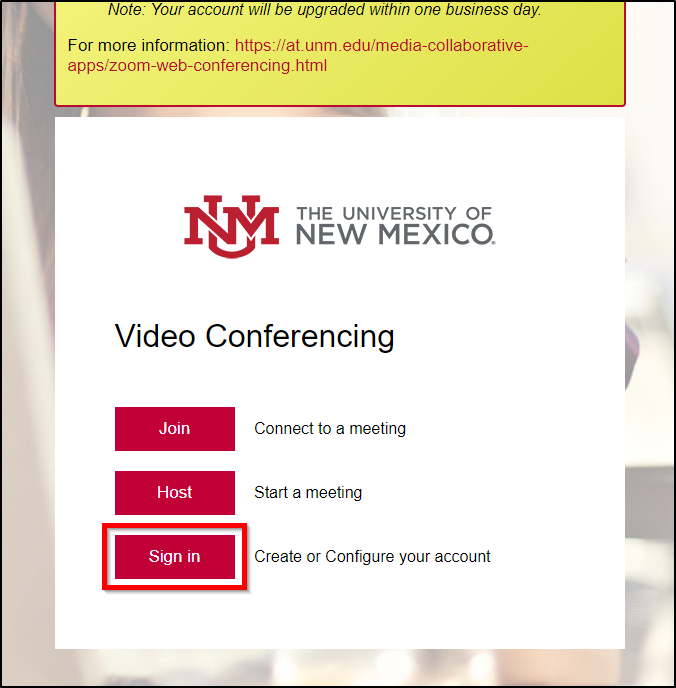
3. If you are prompted to sign in after clicking the "Sign In" button, you must enter your full UNM email address (e.g., <your UNM NetID>@unm.edu). Do not just put your NetID. You must add the @unm.edu to the end.
*Note: HSC users cannot log in with their salud email address. They may not always have an active UNM email address but can still/need to log in using <NetID>@unm.edu , where <NetID> is the HSC user’s UNM Main Campus NetID. In other words, always append @unm.edu to the Main Campus NetID (regardless of email account status) when authenticating.
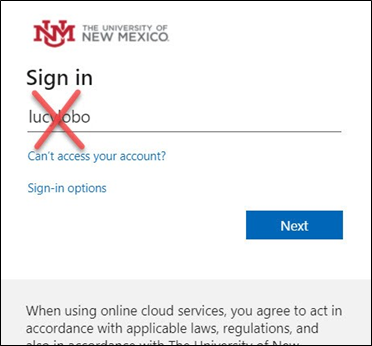
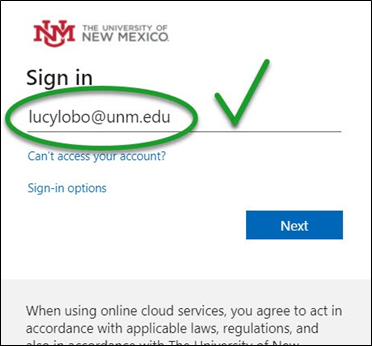
4. Enter your password.
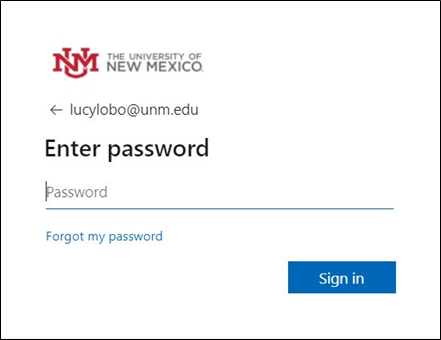
5. You should be redirected to your Zoom profile.
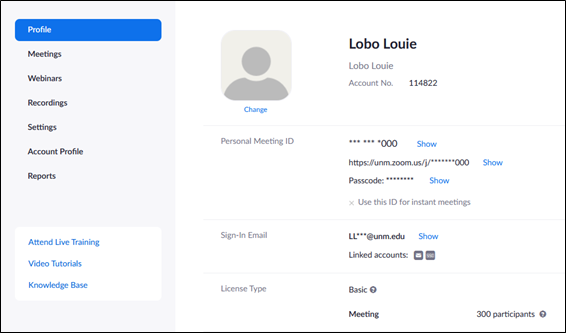
This information is intended for licensed UNM Zoom Account holders signing into their UNM Zoom Account.
1. To sign into the Zoom application, launch Zoom.
2. The "Join a Meeting/Sign In" window will appear. Click Sign In.
3. A new "Sign In" screen will load. Click SSO (Single Sign-On) to sign in with your UNM account.
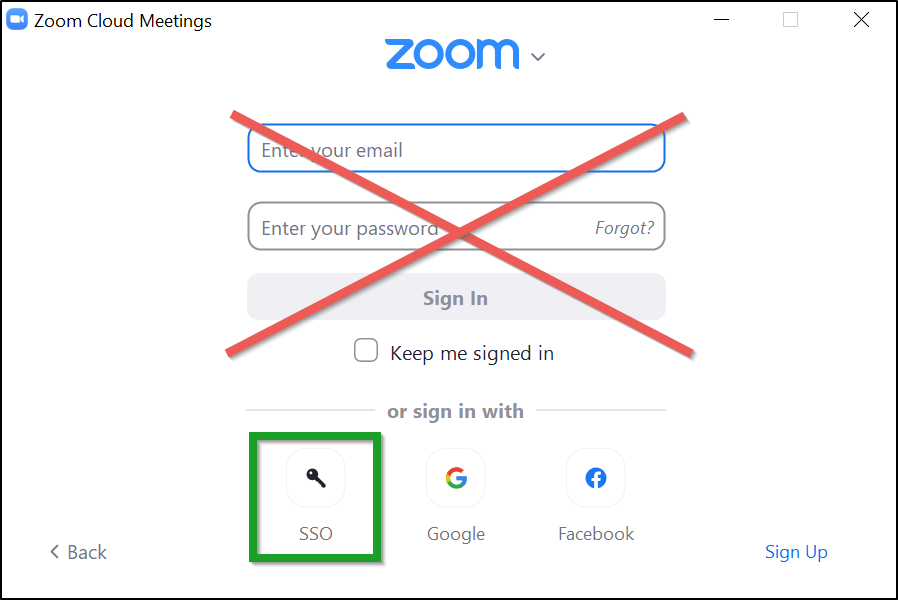
4. In the next window, type "unm" in the text field and click Continue.

5. If you are prompted to sign in after clicking the "Continue" button, you must enter your full UNM email address (e.g., <your UNM NetID>@unm.edu). Do not just put your NetID. You must add the @unm.edu to the end.
*Note: HSC users cannot log in to their UNM Zoom account with their salud email address. They may not always have an active UNM email address but can still/need to log in using <NetID>@unm.edu , where <NetID> is the HSC user’s UNM Main Campus NetID. In other words, always append @unm.edu to the Main Campus NetID (regardless of email account status) when signing in to a UNM Zoom account.
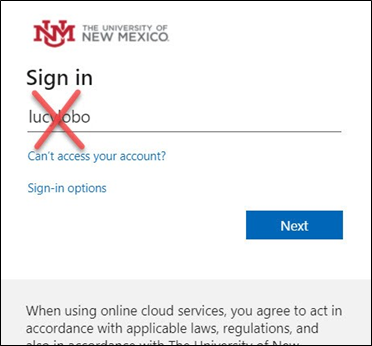
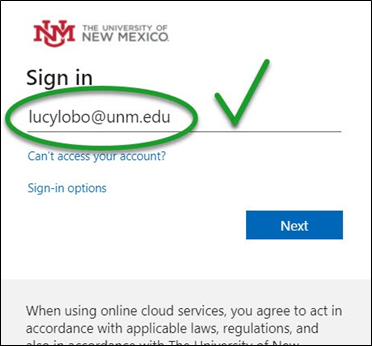
6. Enter your password.
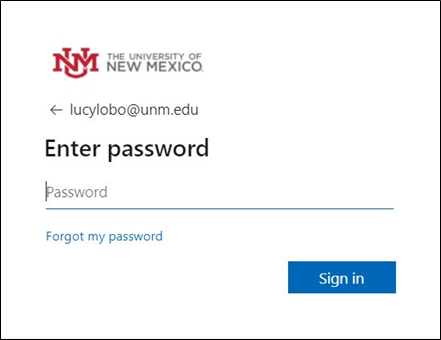
7. Your browser session may prompt you to Open Zoom.
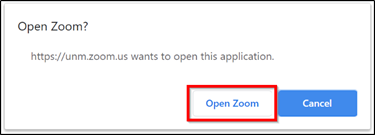
If you are trying to join a meeting that requires authentication, the content on this topic has been moved to the following page: https://webmeetings.unm.edu/meetings/join-authentication-required.html. If you have bookmarked this content, please update your bookmark to the new location.
If you have a personal account associated with your UNM NetID, information regarding migrating your personal account to a UNM Zoom Account can be found here: Account Migration.

