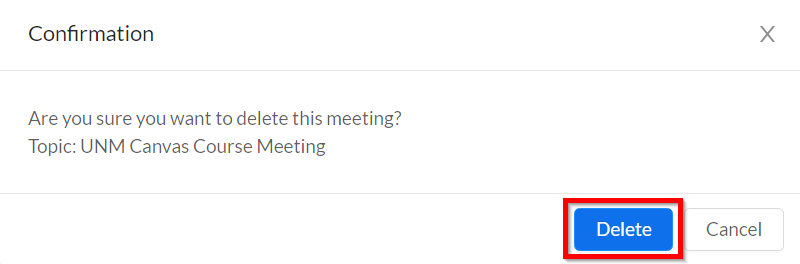Editing or Deleting Zoom Meetings
If you need to change settings for a Zoom Meeting, you can edit a scheduled meeting without deleting and re-creating it. If you no longer need a meeting, you can also delete meetings using the Zoom Meetings tool in Canvas.
Note: You cannot modify individual meeting sessions created as part of a recurring series of meetings.
Editing a Meeting
- Click the Zoom Meetings link in your course navigation.
- Find the meeting in the Upcoming Meetings tab, and click the Topic.
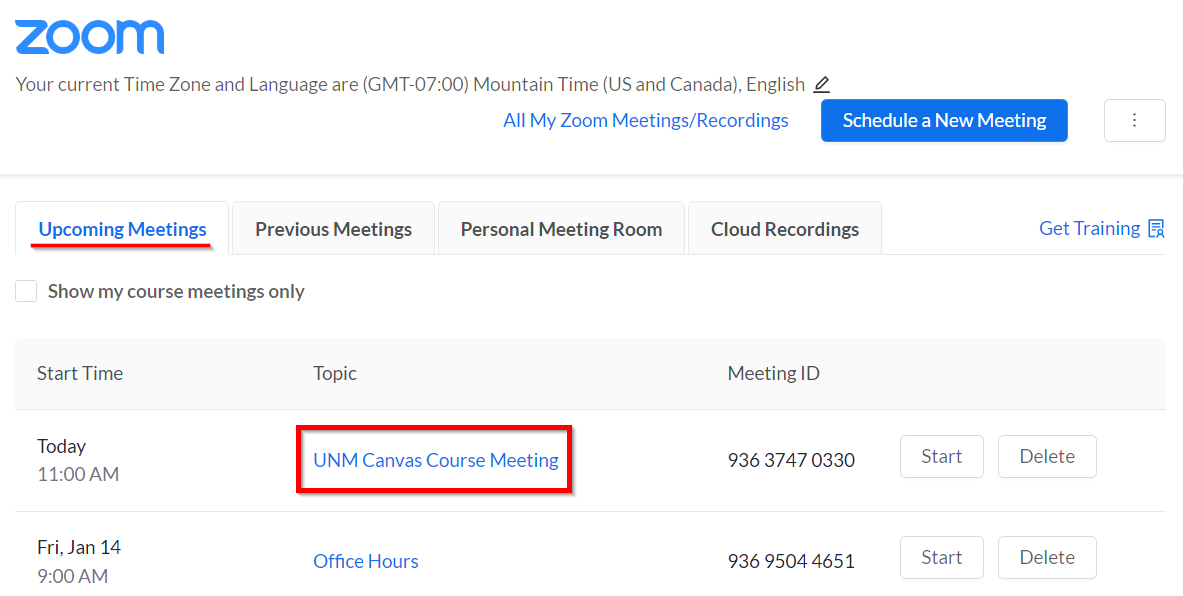
- Click Edit this Meeting.

- Make any needed changes and click Save.
Deleting a Meeting
- Click the Zoom Meetings link in your course navigation.
- Find the meeting in the Upcoming Meetings tab, and click Delete.
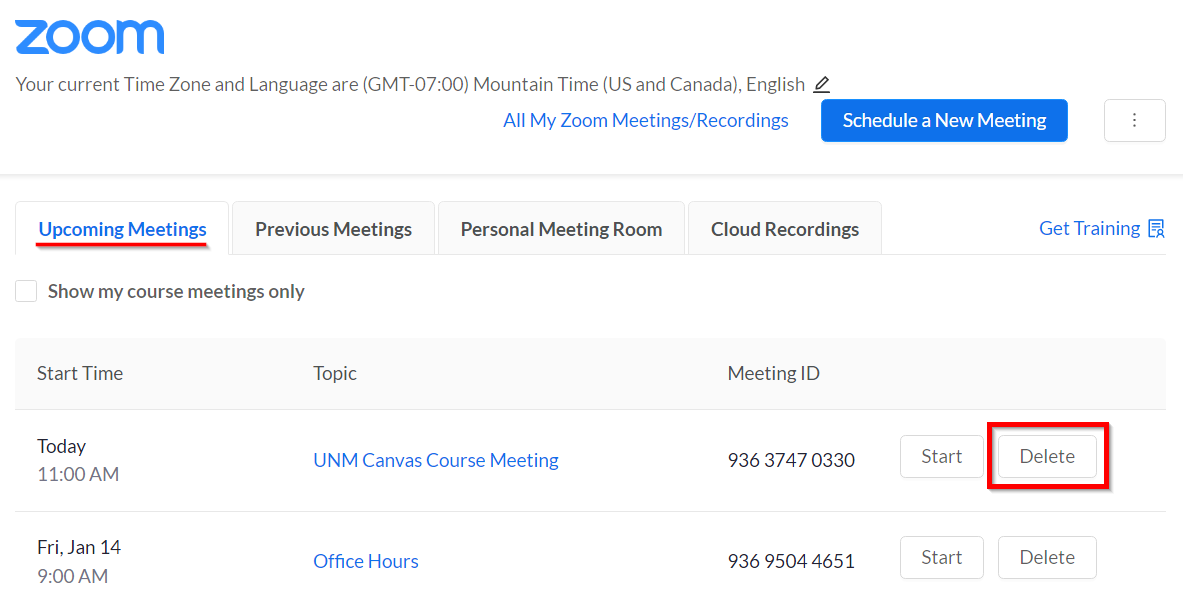
- Click Delete to confirm. (Note: You will not be able to recover this meeting.)